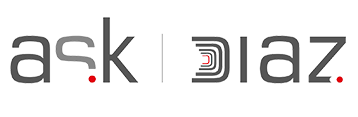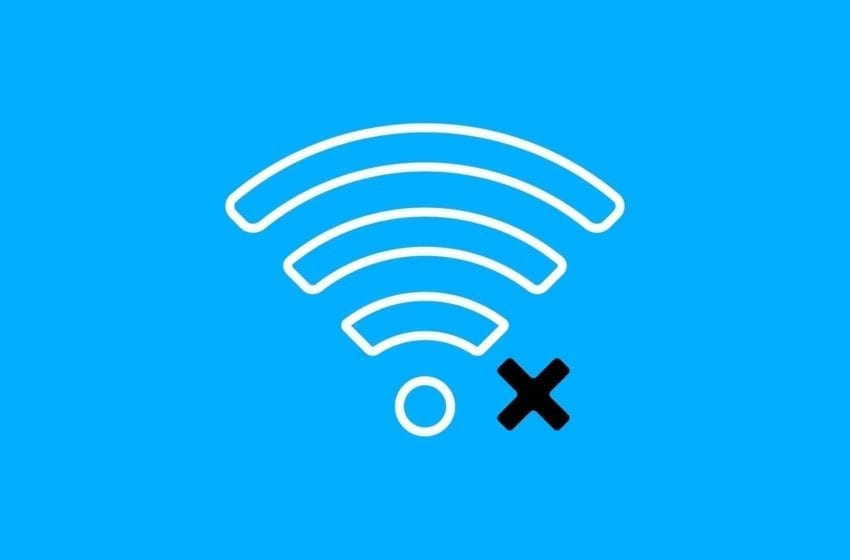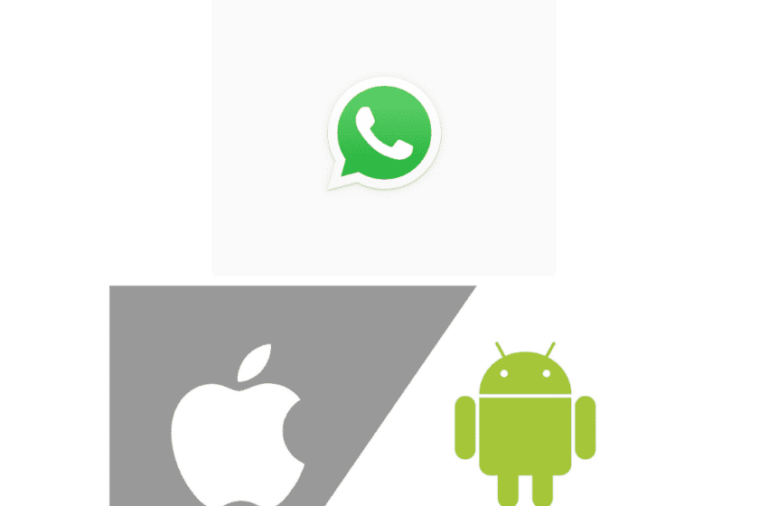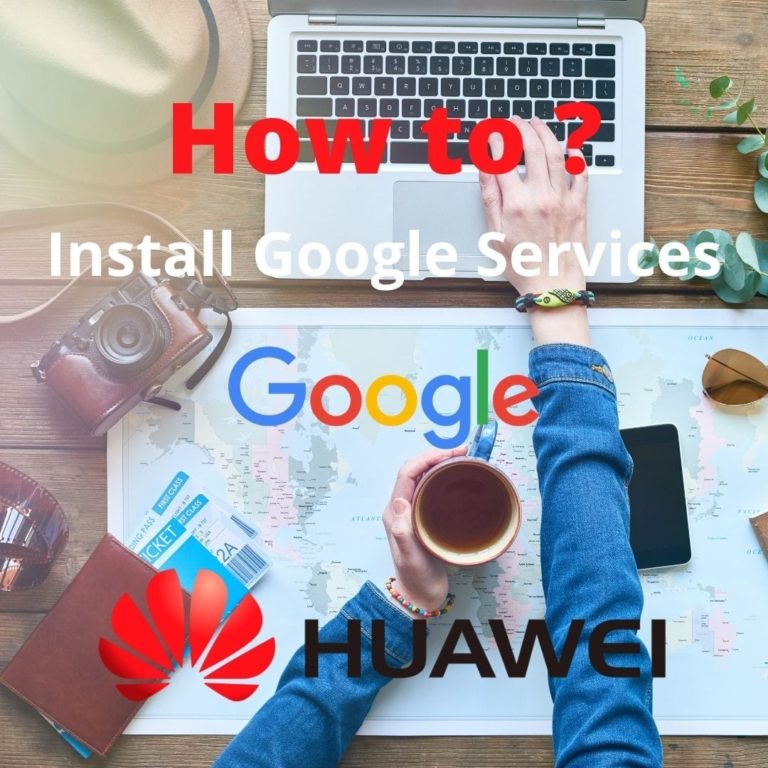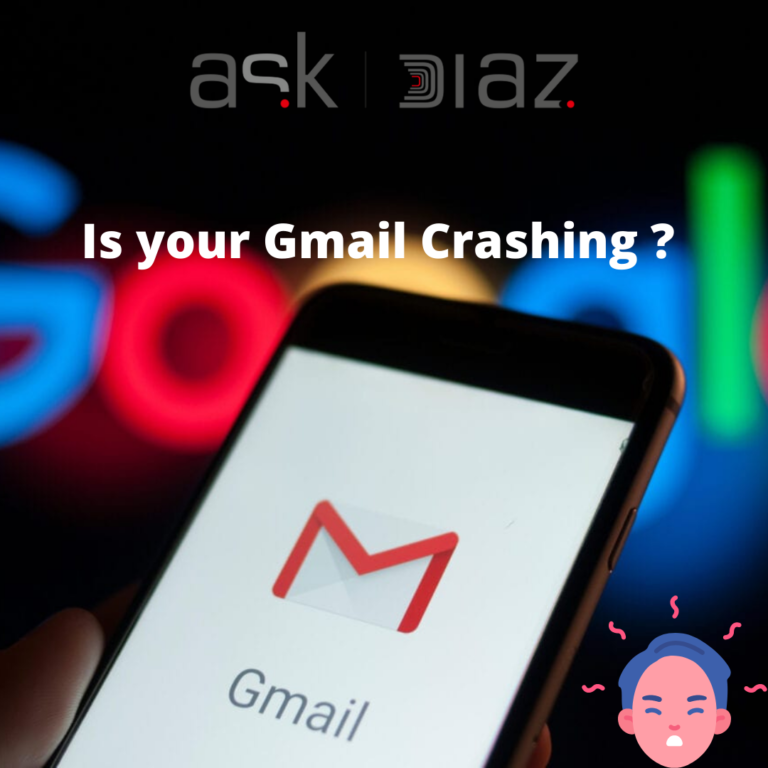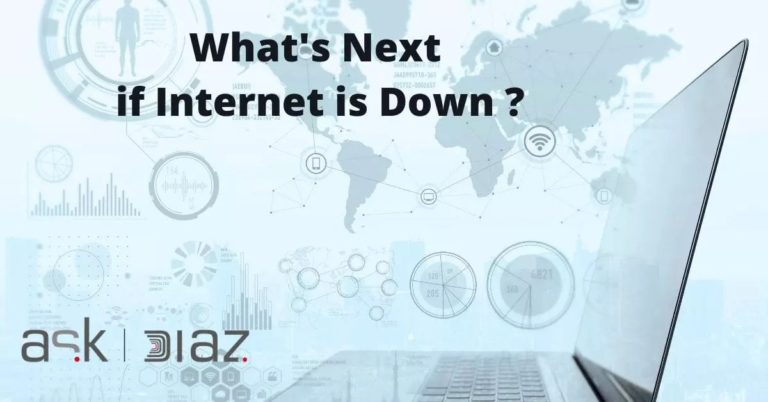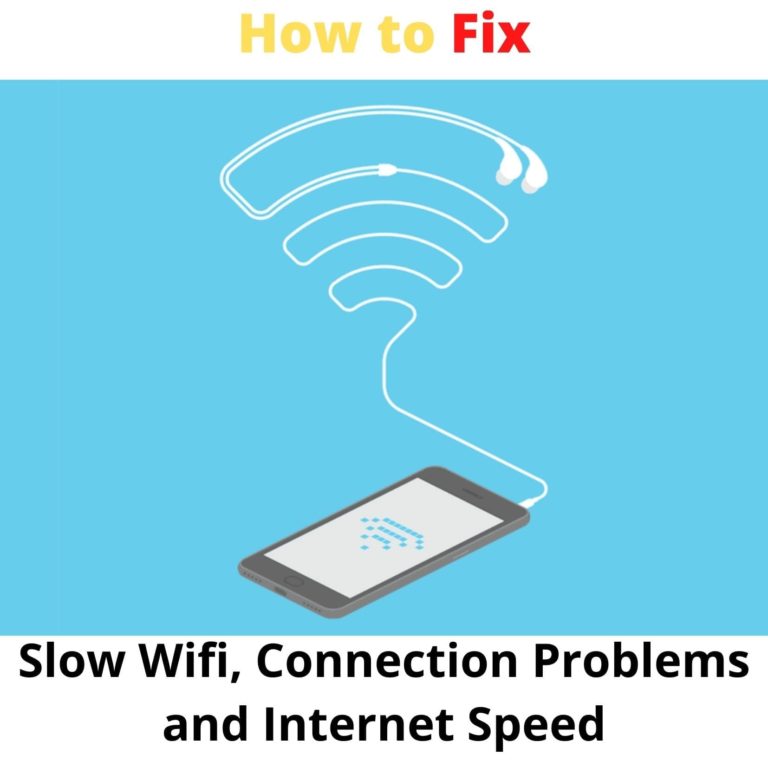How to Fix Weak WiFi Signal in 7 Easy Ways
A weak Wifi signal is a modern day nightmare. Poor loading times and lost connections can test your patience browsing the Internet or playing video games. This guide will help you understand why your WiFi signal can become weak and how to improve it on the cheap.

- Get a Modern Router: I just moved and recently got cable. The Internet installer laughed at my wireless B router. I had no idea I was using caveman technology. Apparently, WiFi speeds are much slower on wireless A, B, and G routers. Wireless N is all the rage when you want the fastest speeds possible. Also, check if your router firmware is up to date: While not as annoyingly frequent as app updates, router manufactures sometimes issue stability resolutions via driver updates. Go to the manufacturer’s website to download all new maintenance updates and changes.
- Don’t Hide Your Router: Routers can be disgusting looking things and your first instinct is to hide it behind your television or in a box. Resist that urge as a wide-open router, clear of obstructions and with antennas pointed upwards, will perform better. Make sure the router is relatively close to where you’ll be using the WiFi.
- Buy a WiFi Extender: If your WiFi is having trouble reaching all ends of your house or large office, consider buying a range extender. This best selling range extender should do the trick for cheap. This may not make your WiFi any faster, but at least you’ll have larger Internet access, eliminating dead zones.
- Use a Long Range Router: Even if you have a fast connection, too many electronics can often overwhelm your WiFi. A typical home is streaming video, playing games, and surfing the Internet at the same time. Luckily there are long-range smart routers like the Nighthawk that promise WiFi for up to 45 devices, and houses and businesses as large as 3,000 square feet.
- Kick Your Neighbors Offline: Your freeloading neighbours will now have to search elsewhere. WPA encryption is much harder to hack than WEP, so go with WPA for your password. You can check if someone other than you is using your WiFi. Make sure your network, gaming console, and everything else using the Internet is turned off. Look to see if the wireless light is still blinking. If so, you may have a leech (or worse, a potential hacker) to deal with. Use a program like MoocherHunter to find real-time users of your wireless network.
- Perform a Speed Test: If you have followed most of these steps, and still don’t see an improvement, check out what kind of speeds you are getting at Speedtest.net. If the speed is significantly lower than what you are paying for, discuss this matter with your cable provider. Sometimes cable providers throttle down your Internet performance so they can hit you with a bandwidth usage fee. Research your provider and consider switching to a company who doesn’t limit your Internet speeds.
- Use Wifi Analytics to See your wifi performance: Before you set up your WiFi Range Extender, download NETGEAR’s WiFi Analytics App to test WiFi strength in rooms throughout your home, helping you identify where your coverage is weakest. Once you’ve installed your WiFi Booster, use the app once again to test signal strength and see how your network speed has improved.

The WiFi Analytics App can:
- Help optimize your home network
- Check network status
- Monitor signal strength
- Identify WiFi channels with the least traffic and interference