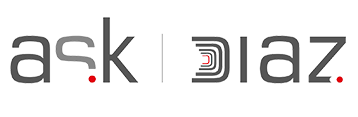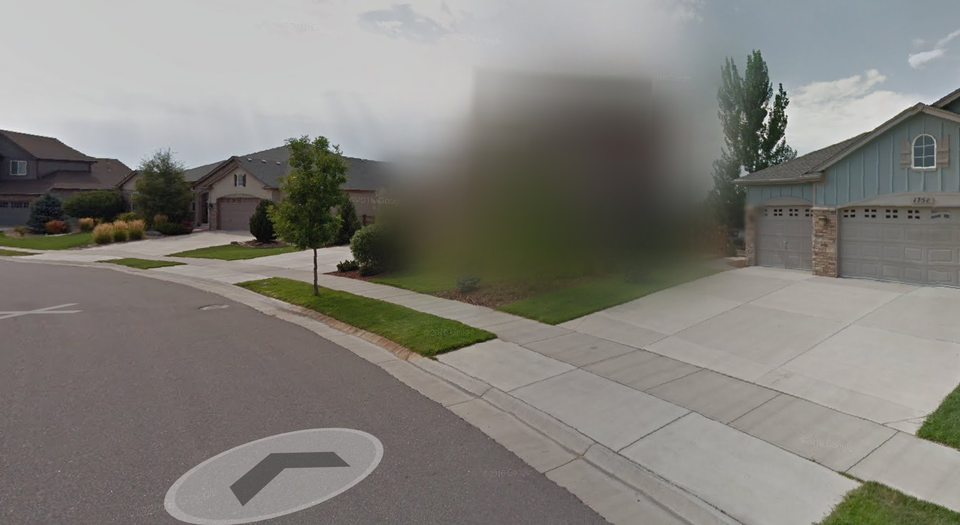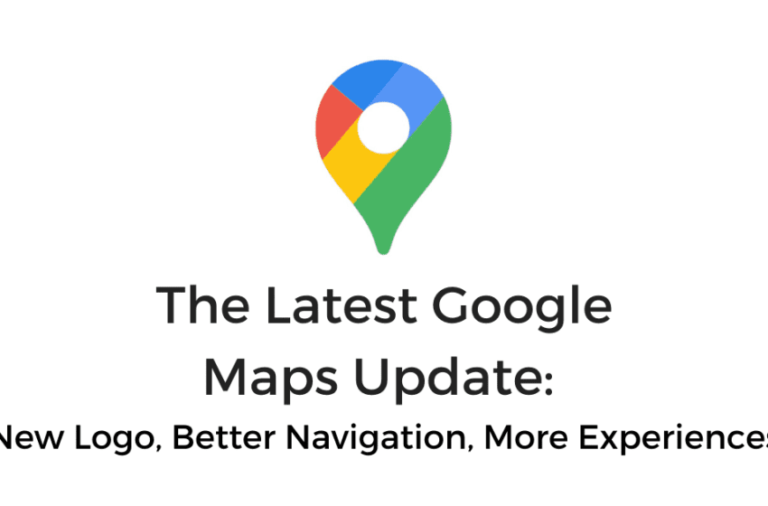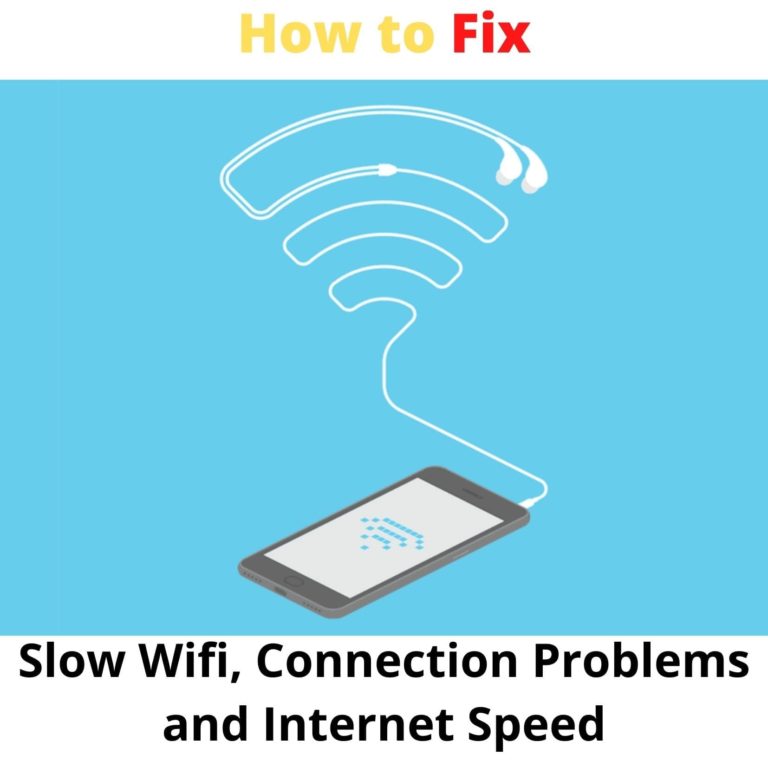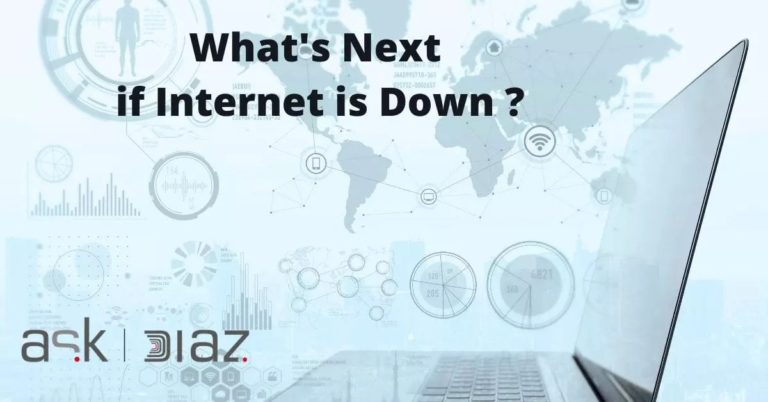How to Blur Your House on Google Maps
How to Blur Your House on Google Maps ? What do you want to Know ?
What do you want to Know ?
- You’ll need to search for your home and enter street view to start to process of blurring your home on Google Street View.
- Report a problem in Street view and fill out the form asking Google to blur your home.
- Once you complete this process, it can’t be undone. Your home will be permanently blurred in Google Street View.
Google Maps Street View is an incredible achievement. It offers a first-person look at just about any place in the world. That being said, if you value privacy, it can be a good idea to learn how to blur your house in Google Maps.
Google has developed this tool since 2007, with its 360-degree camera-fitted cars and photographers. Users can load into Google Maps on both computers and mobile devices to get a first-person look at what you see when you’re driving down the road.
Of course, this raises privacy concerns. Google’s photographers and vehicles have captured all kinds of images while compiling Street View data.
For example, you can see people’s houses as clear as day using the tool. Fortunately, Google offers a way to let users request to have their houses or other personal property blurred from Google Maps Street View.
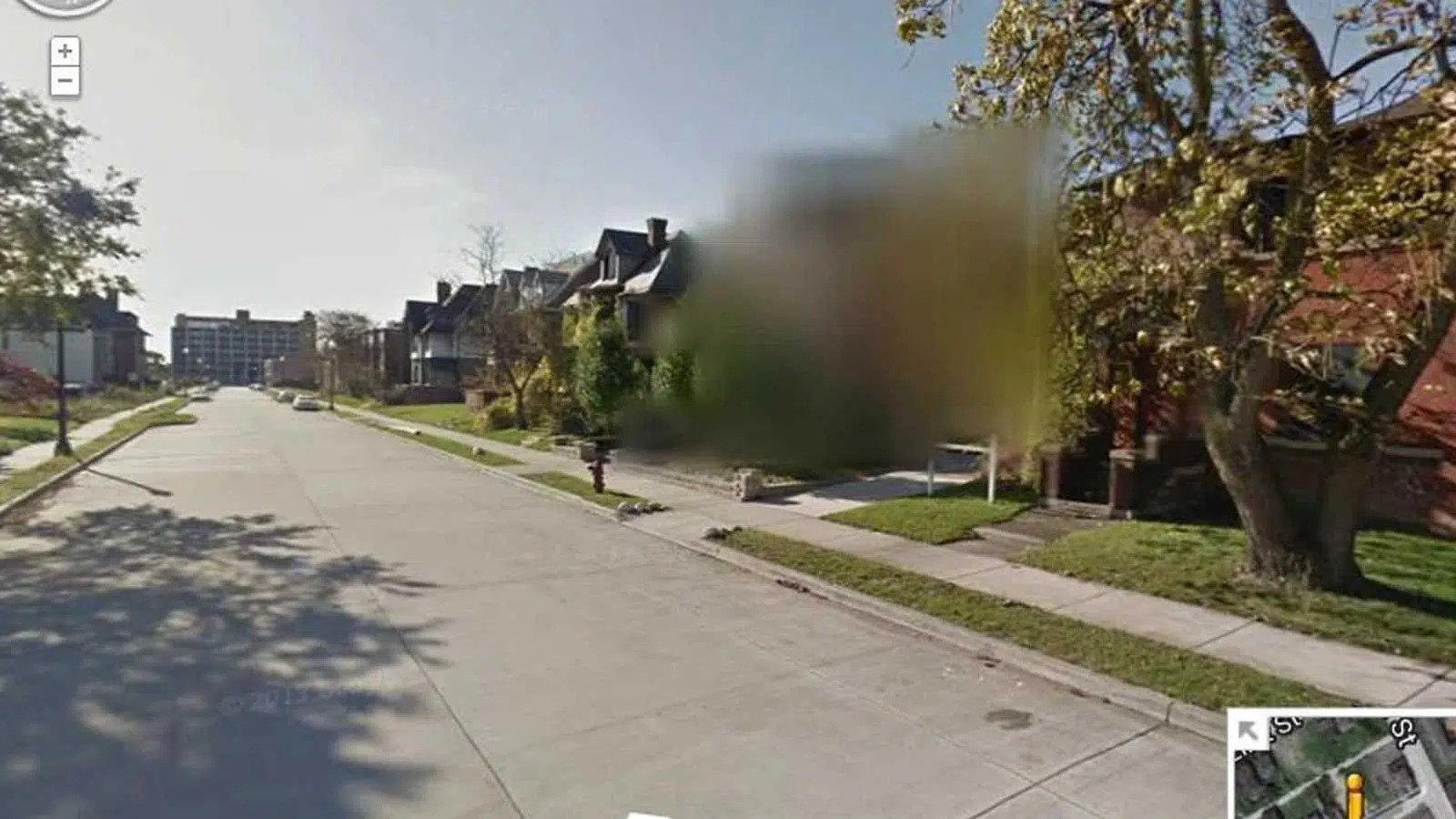
Want to avoid being found by stalkers, robbed or even just showing the front of your house? Blur it with ease! There are plenty of reasons why you might want this and they all apply in some way. For example: maybe there’s something embarrassing about how easily accessible our homes online seem (and sometimes actually can be). Another possibility could lie with protecting private property rights – afterall if someone happens onto a specific address while exploring Google Maps via Vehicle Mode then he/she will know exactly where entry occurs…
How to blur your house on Google Maps from your computer ?
If you’ve ever thought to yourself, “I wonder if I can blur my house from view on Google Maps Street View,” then you’ve come to the right place.
Follow the steps below to request that Google blur your house from its Street View tool on Google Maps.
- Head to Google Maps and type in your address
- Click the yellow person in the bottom left to unlock Street View than click the road in front of your house to enter Street View
- In Street View, use the arrows to find the front of your house, then click the three-dot menu in the top left
- Select Report a Problem from the dropdown menu
- Choose what you want to blur and type up a quick explaination
- Finally, scroll down a bit farther and enter your email address, confirm the Captcha, and press submit
And that’s how you can request that Google blur your house from Street View images on Google Maps on a computer. As you can see, you can also request that Google blur other things, such as cars, license plates, or even your face in instances where you become the center of Google Street View’s attention.
When you file this report, you should get an email from Google to the specified email address. The email will let you know that Google has received your request and is reviewing it. You should get another email a few days after letting you know that it has completed your request.
Google may also send you a different kind of email, asking you to be more specific about the areas that you want to be blurred out. If that’s the case, then you will have to complete this entire process again. So be sure that you focus the Street View camera on the correct location when you first submit your report.
How to ask Google Maps to blur your house from Street View on mobile
While it’s a bit easier to navigate Google Maps Street View on a computer, you can also request to blur your house on the mobile app. Whether you are on Android or iPhone, the process is the same:
- Open the Google Maps app and type in your address
- Tap the Map type icon in the top right
- Make sure Street View is highlighted in the Map details and head back to the map
- Tap the road in front of your house to enter Street View
- Navigate to your house on Street View, then tap the three-dot menu and select Report a problem
- Choose what you want to blur and type up a quick explaination
- Finally, scroll down a bit farther and enter your email address, confirm the Captcha, and press submit
And that’s how you can ask Google to blur your house on Street View through the Google Maps app. Again, it’s a bit tougher to navigate through Street View on a mobile device, so keep that in mind.
So, we recommend using a computer to do this if you can. Nevertheless, it is still possible to do it on the Google Maps app for iPhone and Android.
Blurring your house is great for those of use that value privacy
And there you have it. That’s all you need to know about blurring your house on Google Maps Street View. While Google isn’t super concerned about protecting people’s privacy, at least you have the ability to opt-out (sort of) from its Street View images.
Whatever reason you have, it’s probably a good idea to go ahead and blur your house on Google Maps. You’ll be protecting your privacy, and you might even protect yourself from criminals in the future.